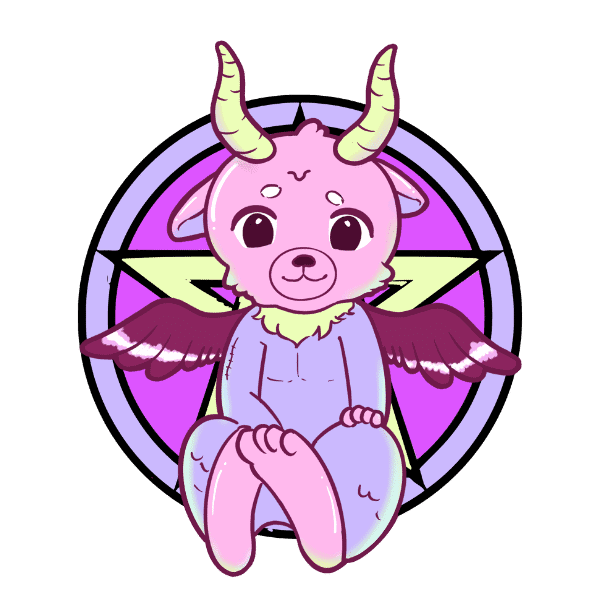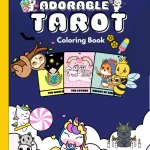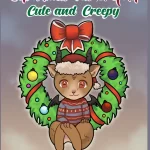Physical Address
304 North Cardinal St.
Dorchester Center, MA 02124
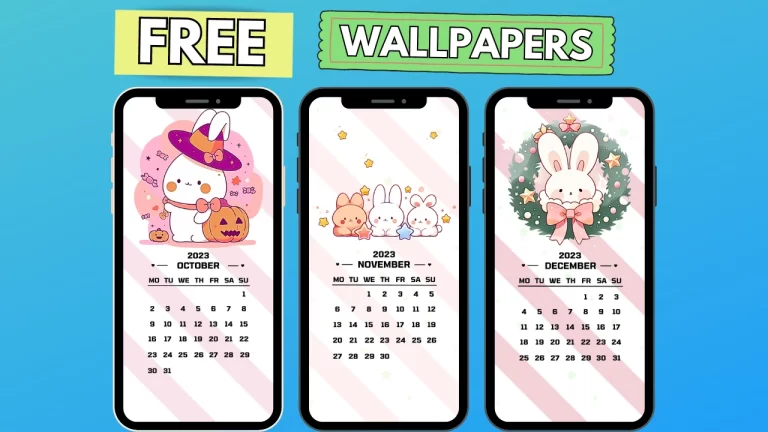
Cute wallpapers for your phone are available for free. The wallpapers are in PNG format, and you can use them on Android or Mac phones. Click below to view our wallpapers.
In this pack, you will find 6 cute wallpapers:
Monthly Calendar – October 2023
Monthly Calendar – November 2023
Monthly Calendar – December 2023
If you’d like, you can download them at no cost. You can set them as your phone’s wallpaper or share them with someone you like. All images are in a kawaii style, making them suitable for people of all ages.
Do you want to create your own wallpapers? Below, I’m sharing the images I used to create these wallpapers for free. Stay with me to learn how to create your own cute wallpapers. Click on the image or the button to display the image. Then you can save the .png file to your device.
All these images are free to download for personal use. Feel free to share these images with your family and friends on social media so that more people can enjoy them.
Download now and add some extra cuteness to your devices.
📝 Instructions:
Download the .zip file to your device.
Extract the files
Apply them to your wallpaper!
Canva is a popular online graphic design platform for creating visual content. Users of Canva can design graphics, posters, social media images, presentations, and more. In this tutorial, I will show you how to use Canva to create wallpapers for your phone.
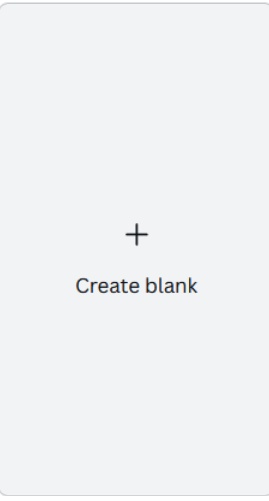
You can use filters to narrow your search and find a template to use. Not all templates are free. If you see a crown in the bottom corner, it means that the template will not be available in the free version of Canva.
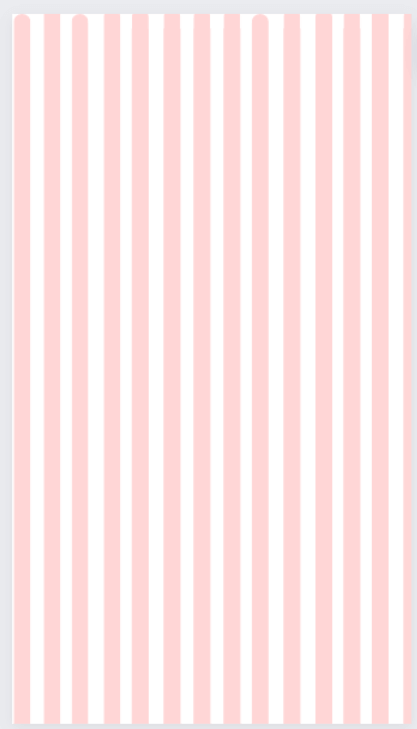

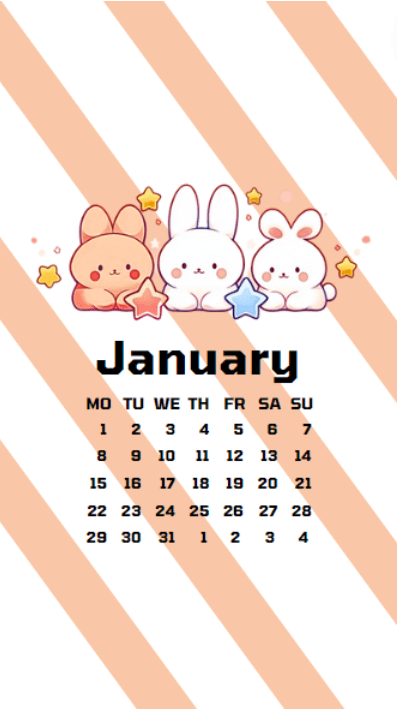
1080×1920 pixels are enough to make cute wallpaper. If you used a blank template in the previous step, then you will be working with this size.
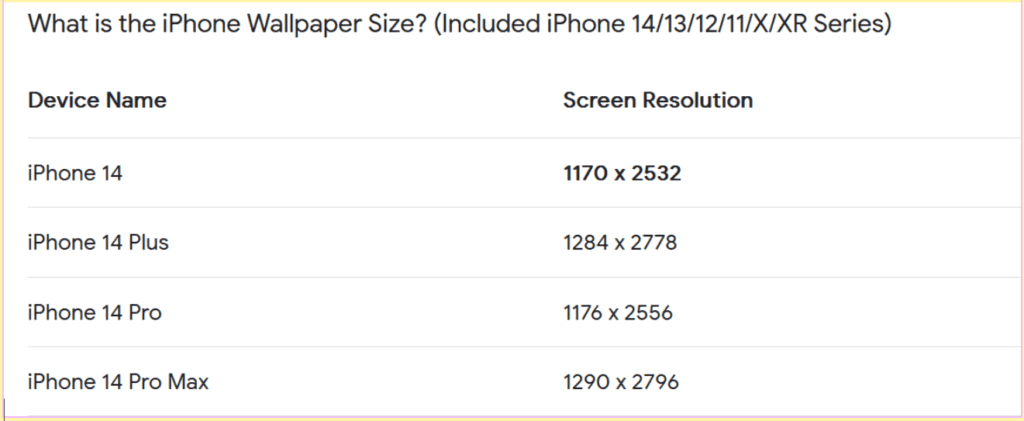
Canva contains more templates. If you like you can create wallpapers for tablets and desktop too.
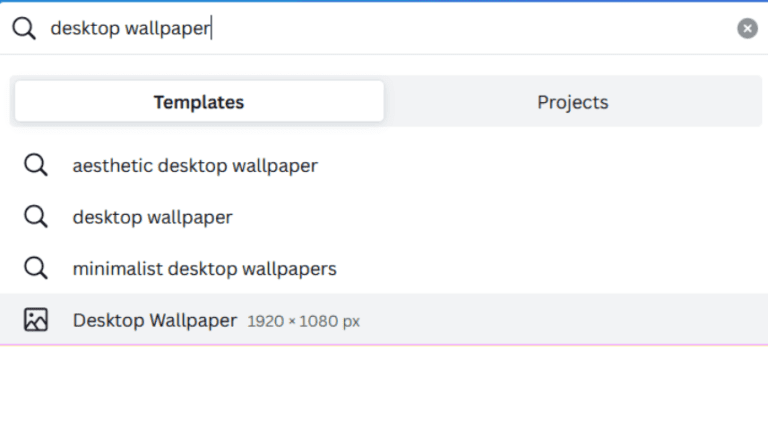
To choose a font:
I’m interested in your creations, and I hope this article has shown how easy it is to make something unique. In the future, I plan to release more wallpapers in kawaii and pastel goth styles. Stay tuned for more.
six and there are free
Yes, you can check the gift area. I will add more in the future, including pastel goth wallpapers and calendars for 2024.
1080×1920 pixels are enough in most cases. If you struggle.
Open google search bar and type: ‘what is wallpaper size + your model name’ e.g.: what is wallpaper size iPhone 15
YES
All images are for PERSONAL USE ONLY.